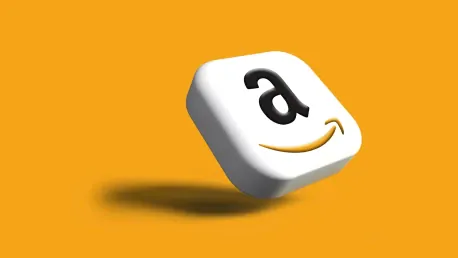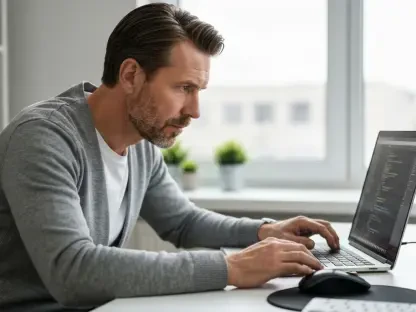Harnessing the power of automation and AI can significantly boost developer productivity, and AWS Lambda’s new editor featuring Amazon Q Developer is a prime example. AWS Lambda recently announced an enhanced code editor based on Code-OSS. This editor includes integration with Amazon Q Developer, a generative AI-powered assistant for software development, which further streamlines the process of building and debugging Lambda functions. This article provides a comprehensive guide to utilizing Amazon Q Developer within AWS Lambda’s new editor, focusing on its configuration, usage, and the benefits it brings to developers.
1. Configure Q Developer
To take full advantage of Q Developer’s capabilities, the first step is to set it up by following the instructions provided in the official documentation. Proper configuration is crucial because it enables Q Developer to integrate seamlessly with the new AWS Lambda editor, thereby allowing it to offer real-time code suggestions, chat assistance, and troubleshooting features. The setup process typically involves opting in to use Q Developer in the Lambda console and configuring necessary permissions and settings. Doing this correctly ensures that the AI assistant operates optimally, paving the way for a smoother coding experience.
The setup begins by navigating to the AWS Management Console, accessing the Lambda service, and enabling Amazon Q Developer within the editor settings. Ensuring you have the necessary permissions and roles configured is essential because Q Developer uses these permissions to analyze code and provide suggestions effectively. Once enabled, you will have access to a range of tools designed to improve coding efficiency and accuracy, from inline code recommendations to chat assistance for real-time troubleshooting.
2. Write Your Code
With Q Developer configured, you’re ready to start writing your AWS Lambda functions. Begin by opening the Lambda editor and creating a new function or selecting an existing one for editing. The new editor provides an improved interface that displays more code inline, helping you stay better organized and focused. As you type, you’ll notice that Q Developer starts to make real-time suggestions based on the context of your code and any comments you have added. These suggestions can range from snippets of code to complete function implementations, based on the complexity of your prompts and the quality of your comments.
A key advantage of using the new editor is its ability to handle larger prompts and more complex requests. For instance, if you need to create a function to moderate images uploaded to an S3 bucket, you can simply describe the function’s requirements using natural language comments. Q Developer then generates the necessary code, including integration with services like Rekognition for image analysis, Comprehend for text analysis, and SQS for message queuing. This accelerates development by reducing the amount of manual coding needed and ensuring that the generated code follows AWS best practices.
3. Utilize Inline Recommendations
As you continue coding, Q Developer’s inline recommendation feature becomes an invaluable tool. When you start typing a new line of code, Q Developer generates suggestions in real-time, taking into account the existing code and comments in your file. This feature is especially useful for handling repetitive tasks or when you need to use specific AWS services that you may not be familiar with. Instead of pausing to look up documentation, you can simply accept the relevant suggestion provided by Q Developer, making the coding process more fluid and efficient.
For example, if you’re working with AWS services that involve complex interactions, such as API Gateway or DynamoDB, Q Developer can provide the exact code snippets you need. Suppose you’re dealing with a dictionary object and are unsure of its structure. Q Developer can analyze the context and recommend the appropriate keys and values, saving you the time you would otherwise spend poring over documentation. This inline assistance keeps you focused on the task at hand, minimizing interruptions and streamlining your workflow.
4. Preview Suggestions
One of the enhanced features in the new editor is the ability to preview Q Developer’s suggestions directly inline with your code. This functionality allows you to see the full extent of the recommended code without needing to scroll through a popup window, as was the case in the old editor. By displaying suggestions inline, the new editor makes it easier for you to evaluate the relevance and accuracy of the proposed code before deciding to accept or reject it. This visual improvement ensures that you spend less time navigating the interface and more time focusing on writing and refining your code.
The inline preview feature is particularly beneficial when dealing with lengthy or complex code suggestions. For instance, if Q Developer suggests a multi-step function, such as processing an image using Rekognition and Comprehend, you can review the entire code block in the context of your existing codebase. This ensures that the suggested code integrates seamlessly with what you have already written, reducing the likelihood of errors and enhancing overall code quality. By streamlining the evaluation process, the new editor helps you make faster, more informed decisions about incorporating AI-generated code into your project.
5. Ask Questions via Chat
Beyond providing inline code recommendations, Q Developer offers a chat feature that allows you to ask questions directly within the Lambda console. This feature is invaluable when you encounter issues that require clarification or need guidance on best practices. Instead of consulting external documentation or searching through forums, you can simply pose your question to Q Developer and receive context-aware responses tailored to your current coding environment. This integrated support helps maintain your coding momentum and reduces context switching, which can disrupt your workflow.
For example, suppose you are unsure how to configure environment variables for your Lambda function. By entering your query into the chat interface, Q Developer provides step-by-step instructions that are relevant to your current position in the console. This context-aware assistance ensures that you receive actionable advice without having to sift through irrelevant information. The chat feature thus acts as an on-demand coding assistant, offering timely help and enabling you to stay focused on developing your function.
6. Set Environment Variables
Proper configuration of environment variables is crucial for the correct functioning of AWS Lambda functions. With Q Developer’s help, you can set these variables without leaving the Lambda console. Following the AI assistant’s instructions, you can easily configure variables like QUEUE_URL and MIN_SCORE, which are essential for your function’s operation. This step-by-step guidance ensures that you do not miss any critical settings, thereby preventing avoidable errors during function execution and testing.
For instance, if your function requires access to an SQS queue or needs to use specific confidence thresholds for moderation tasks, you can specify these parameters through environment variables. Q Developer can provide you with the exact commands and steps to set these variables, ensuring they are correctly configured. This streamlined approach not only saves time but also reduces the likelihood of configuration errors, enabling a smoother and more efficient development process. By leveraging Q Developer’s guidance, you can ensure that your function has the necessary environment settings to operate effectively.
7. Run Your Test
Once you’ve set up your environment variables and written your code, the next step is to test your Lambda function. Running a test execution allows you to verify that your function performs as expected and handles various scenarios correctly. Testing is an essential part of the development process, as it helps identify any issues or areas for improvement before deploying the function in a production environment. With Q Developer integrated into the Lambda console, you can get immediate feedback on your code’s performance, making it easier to iterate and refine your function.
During testing, Q Developer can provide real-time insights and recommendations based on the function’s output and behavior. For example, if your function processes data from an S3 bucket, you can run a test event to simulate an S3 event notification. Q Developer will then analyze the function’s response, checking for potential errors or inefficiencies. This proactive approach helps you catch issues early, ensuring that your function is robust and reliable before it goes live. By incorporating testing into your development workflow, you can deliver higher-quality code and reduce the risk of future issues.
8. Diagnose Errors
Inevitably, testing may reveal errors or unexpected behavior in your Lambda function. When this happens, Q Developer’s error diagnostic capabilities come into play. If an error occurs, simply click the “Diagnose with Amazon Q” button to let Q Developer analyze the issue. The AI assistant will examine the error message and context, providing a detailed explanation of the problem and suggesting possible fixes. This automated diagnostic process saves you from manually troubleshooting the error, allowing you to focus on implementing the solution provided by Q Developer.
For instance, you might encounter an error indicating that your function lacks the necessary permissions to access an S3 bucket. Q Developer can quickly identify this issue and suggest the specific permissions required to resolve it. By following the assistant’s recommendations, you can address the underlying problem and ensure your function operates as intended. This automated approach to error diagnosis and resolution enhances your productivity, enabling you to quickly overcome obstacles and keep your development on track.
9. Apply Fixes
After diagnosing the errors and understanding the root cause, the next logical step is to apply the fixes suggested by Q Developer. This step is crucial as it ensures the proper functionality of your Lambda function, aligning it with the desired performance and requirements. By following the detailed instructions provided by Q Developer, you can implement the necessary changes to rectify the issues. This process not only corrects the immediate problem but also enhances your understanding of the underlying mechanics, enabling you to avoid similar errors in the future.
For example, if the diagnostic process reveals that your Lambda function lacks specific IAM permissions, Q Developer will guide you through updating your IAM policy to include the necessary permissions. This involves adding the required actions and resources to your policy document, thereby granting your function the access it needs. By meticulously applying these fixes, you ensure that your function complies with AWS best practices and operates seamlessly within the AWS ecosystem. This careful approach to problem-solving fosters a deeper understanding of AWS services and their interactions, making you a more proficient and effective developer.
10. Verify Functionality
Once you have applied the necessary fixes, it’s essential to verify that your function works as intended. Run additional tests to ensure that the changes have resolved the issues and that your function performs correctly under various conditions. This verification step is critical for confirming the stability and reliability of your Lambda function before deploying it to a live environment. By conducting thorough testing, you can identify any remaining issues and make further adjustments as needed, ensuring that your function meets all requirements and expectations.
During this stage, Q Developer can provide ongoing support by offering recommendations and insights based on the test results. For instance, if you encounter any new errors or performance bottlenecks, Q Developer can help diagnose and address these issues, enabling you to refine your function further. This iterative process of testing and verification ensures that your Lambda function is fully optimized and ready for production deployment. By thoroughly validating your code, you can deliver a robust and reliable solution that meets the needs of your application and users.
11. Delete Lambda Function
After successfully testing and validating your Lambda function, remember to delete it if it is no longer needed. Cleaning up resources is an essential practice in cloud development, as it helps manage costs and maintain a tidy environment. Deleting unused Lambda functions prevents unnecessary charges and reduces the risk of cluttering your AWS account with obsolete resources. By following this best practice, you ensure that your development environment remains organized and cost-efficient, allowing you to focus on building and maintaining the functions that are truly needed.
To delete a Lambda function, navigate to the AWS Management Console, select the function you wish to remove, and choose the delete option. Confirm the deletion to remove the function from your account. This process is straightforward and ensures that you do not accumulate unused resources that could impact your account’s performance and cost. By regularly reviewing and cleaning up your Lambda functions, you maintain a streamlined and efficient development environment, enabling you to focus on delivering high-quality solutions.
Conclusion
Harnessing automation and AI can greatly enhance developer productivity, and AWS Lambda’s new editor with Amazon Q Developer is a stellar example of this. Recently, AWS Lambda unveiled an upgraded code editor based on the open-source Code-OSS platform. This new editor is integrated with Amazon Q Developer, an AI-powered assistant designed specifically for software development. This combination aims to simplify and expedite the creation and debugging of Lambda functions.
Amazon Q Developer leverages generative AI to offer real-time assistance, making it easier for developers to navigate through coding challenges. From suggesting code snippets to identifying potential bugs, this tool acts as an invaluable aid in the software development process. The new AWS Lambda editor not only enhances code quality but also reduces the time spent on troubleshooting and debugging, enabling developers to focus more on innovation.
This article dives deep into the features of Amazon Q Developer within the AWS Lambda editor, providing a detailed guide on its configuration, usage, and the tangible benefits it delivers to developers. Whether you’re a seasoned developer or new to the field, this guide aims to help you make the most out of these advanced tools, ultimately boosting your productivity and code quality.