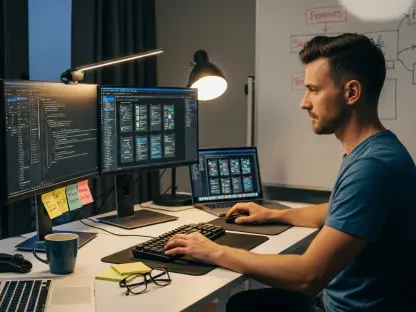Microsoft Power Apps stands as a versatile and powerful platform designed to transform application development for users across all skill levels. A platform designed to empower everyone—from novices to seasoned developers—to build robust applications with minimal coding. Whether you’re looking to streamline business processes or bring a creative idea to life, Power Apps offers a user-friendly environment to turn your vision into reality. This guide offers insight into understanding how you can harness the power of this versatile tool, exploring everything from its pricing plans to step-by-step instructions for getting started.
Navigating the world of app development can feel daunting, especially when you’re juggling budget constraints and technical limitations. But with Microsoft Power Apps, the barriers are lowered, offering a range of pricing options to suit different needs and scales. From a free developer plan to more comprehensive premium packages, there’s a path for everyone. As you dive into this guide, you’ll discover how to use Power Apps’ intuitive features, like AI-powered assistance and pre-built templates, to craft applications that are not only functional but also tailored to your specific requirements.
1. Register with a Work or School Email
Getting started with Power Apps is a straightforward process that begins with registering using a work or school email. The first step is to head over to the Power Apps website and initiate the registration process. Make sure you use your work or student email address, as this ensures you have access to all the platform’s features and resources geared towards professionals and educational users. This initial registration step sets the foundation for your journey into app development with Power Apps.
Once you’ve entered your email, the platform will guide you through creating your account. This involves filling out basic information, selecting your region, and agreeing to the terms and conditions. After this, you’ll receive a verification email to confirm your identity and ensure your email address is accurate. This verification step is crucial for maintaining the security and integrity of the platform, ensuring only authorized users gain access to its robust app development tools.
2. Create and Verify Your Account
After registering with your work or student email, the next step is to create and verify your account. Once you receive the verification email, click on the provided link to confirm your email address and activate your account. This process is simple and designed to be user-friendly, ensuring you can quickly move on to the more exciting aspects of app development without unnecessary delays.
Upon verifying your email, you’ll be prompted to set up your account details, including creating a username and password. Make sure to choose a strong password to protect your account from unauthorized access. Once your account is fully set up, Microsoft Power Apps will guide you through an initial onboarding process, giving you a brief overview of the platform’s features and functionalities. This introductory phase is designed to familiarize you with the tools you’ll be using, making the rest of your app development journey smoother and more efficient.
3. Navigate to the Power Apps Dashboard
With your account verified and set up, you’ll now gain access to the Power Apps dashboard, which serves as your central hub for all app development activities. The dashboard is intuitively designed, providing easy access to all the tools and resources you need. From here, you can start building new apps, manage existing projects, and explore various templates and connectors to enhance your creations.
The layout of the Power Apps dashboard ensures that users of all skill levels can find what they need without difficulty. On the main screen, you’ll see options to create new apps, access recent projects, and explore a library of pre-built templates. Additionally, the side menu offers quick links to tutorials, community forums, and support resources, helping you find answers to any questions you may have along the way. This comprehensive setup ensures you have everything you need at your fingertips, simplifying the app development process.
4. Select a Template or Begin Anew
Once you’ve familiarized yourself with the dashboard, the next step is to either select a template or start your project from scratch. Microsoft Power Apps offers a wide range of templates designed to cater to various business needs and industries. These templates provide a solid starting point, allowing you to customize and build upon pre-existing structures. If you’re new to app development, starting with a template can save time and provide valuable insights into how different components work together.
For those who prefer to start from scratch, Power Apps offers a blank canvas where you can design your app from the ground up. This option is ideal for users with specific ideas in mind or those who require custom solutions not covered by existing templates. Regardless of your choice, the platform’s intuitive drag-and-drop interface makes it easy to add components, design layouts, and integrate data sources. This flexibility ensures you can create applications that meet your unique requirements, whether you start with a template or build your app entirely from scratch.
5. Define App Purpose and Functionality
Defining the purpose and functionality of your app is a crucial step in the development process. Start by outlining the primary goals and objectives you want to achieve with your app. Consider what specific problems it will solve, who the target users are, and what features are essential for its success. Having a clear vision of your app’s purpose will guide you throughout the development process, ensuring you stay focused on creating a valuable and effective solution.
Next, detail the specific functionalities your app needs to include. These could range from data input forms and user authentication to real-time analytics and automated workflows. By identifying these requirements early on, you can make informed decisions about which components and connectors to use, streamlining the development process. Additionally, defining the app’s functionality upfront allows you to plan for future enhancements and updates, ensuring your app remains relevant and useful as your needs evolve.
6. Add Components with Drag-and-Drop Interface
With your app’s purpose and functionality defined, it’s time to start building by adding components using the drag-and-drop interface. This user-friendly feature is one of Power Apps’ most significant advantages, making app development accessible even for those with minimal coding experience. Simply select the desired components from the sidebar and drag them into your app’s workspace to begin assembling your application.
The drag-and-drop interface supports a wide range of components, including text boxes, buttons, images, and data tables. Each component is highly customizable, allowing you to tailor it to your specific needs. For instance, you can modify the appearance of text boxes, set properties for buttons, and configure data tables to display relevant information. This flexibility ensures you can create a polished and professional-looking app that meets your exact specifications. Additionally, the intuitive interface allows for rapid prototyping, enabling you to experiment with different layouts and functionalities until you find the optimal configuration for your app.
7. Modify Layouts and Design Elements
Customizing the layout and design elements of your app is a critical step in creating a user-friendly and visually appealing application. Power Apps provides a variety of tools to help you modify layouts and design elements, ensuring your app not only functions well but also looks professional. Start by arranging the components you’ve added using the drag-and-drop interface, ensuring they are logically organized and easy to navigate.
Power Apps also offers a range of design options to enhance the visual appeal of your app. You can customize colors, fonts, and styles to match your brand’s identity or create a unique look and feel. Additionally, the platform supports responsive design, allowing your app to adjust seamlessly to different screen sizes and devices. This ensures a consistent user experience across desktops, tablets, and smartphones, making your app accessible and user-friendly for all your target audiences.
8. Connect Data Sources and Configure Workflows
Integrating data sources and configuring workflows is a crucial step in ensuring your app is fully functional and capable of meeting your users’ needs. Power Apps allows you to connect to a wide range of data sources, including Microsoft 365, Dynamics 365, SQL databases, and various third-party services. This integration enables your app to pull in real-time data, enhancing its capabilities and providing users with up-to-date information.
Configuring workflows in Power Apps is made simple with the platform’s intuitive tools. You can set up automated processes to streamline tasks, such as sending notifications, updating records, or generating reports. These workflows can be customized to fit your specific requirements, ensuring your app operates efficiently and effectively. By connecting data sources and configuring workflows, you can create a dynamic and responsive application that meets the needs of your users and enhances your business processes.
Advanced Customization Features
For those looking to take their apps to the next level, Power Apps offers advanced customization features that enable you to create highly sophisticated applications. One of the key features is the formula bar, which allows you to implement advanced logic and perform complex calculations within your app. This tool is particularly useful for creating custom functions, validating input data, and managing dynamic content.
Another powerful feature of Power Apps is the ability to create custom connectors for integrating with external services. This allows you to connect your app to a wide range of third-party APIs and services, extending its functionality and enabling seamless data exchange. Additionally, Power Apps integrates with Power Automate, providing advanced workflow automation capabilities. This integration allows you to set up complex workflows that span multiple systems and processes, further enhancing the efficiency and effectiveness of your app.
Incorporating AI models into your app is made easy with Power Apps’ AI Builder. This tool allows you to leverage machine learning models for tasks such as image recognition, text analysis, and predictive analytics. By incorporating AI capabilities, you can create more intelligent and responsive applications that provide valuable insights and improve decision-making processes. Lastly, Power Apps’ responsive design tools ensure your app is compatible with multiple devices, providing a consistent user experience across platforms.
Managing and Updating Applications
Once your app is up and running, it’s important to manage and update it regularly to ensure it remains effective and secure. Power Apps provides robust tools for ongoing app management, including the ability to preview your app directly from the dashboard. This feature allows you to see how your app functions in real-time, making it easier to identify and address any issues.
Saving and publishing updates is streamlined with Power Apps’ version control features. You can create multiple versions of your app, making it easy to roll back to a previous version if needed. Additionally, the platform allows you to monitor app usage and performance metrics, providing valuable insights into how your app is being used and where improvements can be made. Implementing security measures and access controls is also straightforward, ensuring your app remains secure and compliant with industry standards. Finally, Power Apps supports collaboration, allowing team members to work together on app development and share insights and feedback easily.
Expanding Your Power Apps Skills
Microsoft Power Apps is a versatile platform built to revolutionize application development for users of all skill levels. It empowers everyone—from beginners to experienced developers—to create robust applications with minimal coding. Whether you aim to streamline business processes or bring a creative idea to life, Power Apps provides a user-friendly environment to realize your vision. This guide helps you understand how to harness the power of this versatile tool, covering everything from its pricing plans to step-by-step instructions for getting started.
Navigating app development can feel daunting, especially with budget constraints and technical hurdles. However, Microsoft Power Apps makes it simpler by offering various pricing options to suit different needs and scales. From a free developer plan to comprehensive premium packages, there’s a solution for everyone. As you explore this guide, you’ll learn how to leverage Power Apps’ intuitive features, such as AI-powered assistance and pre-built templates, to create applications that are not only functional but also customized for your specific needs.