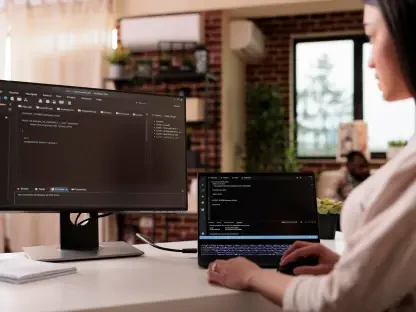Creating a professional business website can be a daunting task, especially for those without extensive coding knowledge. However, Microsoft Power Pages simplifies the process with its low-code development platform, empowering users to build stunning websites with ease. This comprehensive guide will walk you through each step, from setting up your account to customizing your site, ensuring you have all the tools and knowledge needed to create a website that effectively represents your business.
Initiate Your Journey with Power Pages
To begin your journey with Microsoft Power Pages, the first step is to set up your account. Start by signing up for a free trial, which will grant you access to all the features and tools the platform has to offer. If you don’t already have a Microsoft account, you’ll need to create one to proceed. Follow the prompts provided during the account setup process to ensure you have full access to Power Pages. This step is crucial as it lays the foundation for everything you’ll accomplish on this platform.
Once your account is set up, take some time to get acquainted with the Power Pages interface, which is designed to be intuitive and user-friendly. The initial setup process is designed to be straightforward, minimizing the learning curve and allowing you to move quickly into the next stages of website creation. By carefully following each step during the setup phase, you set yourself up for a smoother, more efficient website-building experience, allowing you to focus on design and content rather than technical challenges.
Navigate the Interface
Once your account is ready, the next step is to navigate the interface of Microsoft Power Pages. The control panel is designed to offer easy access to various tools and features, making it straightforward even for those who are not tech-savvy. Spend some time exploring the different sections and functionalities available. This familiarization process will help you understand the capabilities of Power Pages and how you can leverage them to build a professional-looking website.
One of the standout features of Power Pages is its user-friendly control panel, which enables you to perform tasks without needing a deep understanding of coding. The interface provides you with everything from basic design tools to more advanced customization options, all in a format that’s easy to navigate. This aspect of Power Pages is particularly beneficial for small business owners and entrepreneurs who need to get their sites up and running without investing significant time and resources into learning complex software.
Start Designing Your Website
With a solid grasp of the Power Pages interface, you can now begin the exciting task of designing your website. Power Pages offers a range of templates designed to help you get started quickly. You can choose to answer some suggested questions that guide the template selection process or browse through the options manually if you prefer. These templates are tailored to various industries, ensuring you find one that aligns with your business goals.
Using the provided prompts, define the type of website you aim to create. These prompts help to customize the template to better suit your needs. Once you’ve selected a template, you can start to bring your vision to life. This step is crucial as it helps lay the groundwork for your site, allowing you to customize it in later steps to better fit your brand identity and business objectives. By selecting the right template, you ensure that the design process moves more smoothly, setting you up for success in the other stages of website creation.
Set Up Your Site
Once you have selected a template, it’s time to set up the basic framework of your site. Start by deciding on your site name and URL, which will be the primary identifiers for your online presence. Choose a layout that is best suited to your business needs and goals. Microsoft Power Pages makes it straightforward to set your parameters, giving you the flexibility to make changes down the line if needed.
This is also the stage where you’ll start customizing specific pages such as product listings, FAQs, and other essential sections of your site. The tools provided are user-friendly, allowing you to make these changes without any coding experience. Even complex elements like forms and customer interaction widgets can be added with simple drag-and-drop functionality. This allows you to maintain a professional look and feel while also ensuring that your website is functional and tailored to your specific business needs.
Tailor Your Website
One of the key advantages of using Microsoft Power Pages is the ability to customize your website to match your brand identity. Start by adjusting the site header, colors, and fonts to ensure consistency with your existing branding. Edit the banner or hero section to create a strong first impression and effectively communicate your business’s value proposition. Upload high-quality images to enhance the visual appeal of your site and engage your visitors.
High-quality images and a compelling hero section can make a significant difference in how visitors perceive your business. This customization not only makes your site visually appealing but also ensures that it functions well, providing a seamless user experience. Power Pages allows you to make these changes effortlessly, ensuring that your site is not only attractive but also aligned with your brand’s overall look and feel. The goal is to create a cohesive and engaging online presence that captures the essence of your business.
Utilize Co-Pilot for Content Creation
Co-Pilot, an AI-powered tool included in Microsoft Power Pages, is invaluable for assisting with content creation. Use Co-Pilot to generate relevant and well-written text for your site, ensuring that your messaging is both clear and engaging. The tool also allows you to link buttons to specific pages and manage sections and components effectively. This feature is particularly useful for those who may struggle with content creation, offering a helping hand to ensure that the website’s content is coherent and compelling.
This AI tool not only saves time but also enhances the quality of the content on your site. With Co-Pilot, you can make sure that your messaging is consistent and professional, lending credibility to your business and helping to attract your target audience. By leveraging AI to handle these tasks, you can focus more on other critical aspects of your business, knowing that your website content will meet high standards of quality and relevance.
Preview Your Website
Before launching your website, it’s crucial to preview it on both desktop and mobile devices. This step ensures that your site looks great and functions properly on all platforms, providing a seamless experience for your visitors. Take the time to preview each page, ensuring that images load correctly, text is readable, and navigation is intuitive. Pay attention to how the site feels to use, as a clunky or slow site can turn potential customers away.
Checking all links, navigation buttons, forms, and interactive elements to ensure they are functioning correctly is vital. This quality control step can prevent frustration for your users and help maintain a professional appearance. Consider using tools or enlisting help to test your site on various devices and browsers to identify any potential issues or inconsistencies. These steps will help create a polished and fully functional website, increasing your chances of making a strong impression on your first-time visitors.
Optimize and Finalize
Once you’ve previewed your website and made any necessary tweaks, the next step is to optimize and finalize your site. Testing your website on various devices and browsers is essential to identify any potential issues or inconsistencies. Optimize the loading speed for a smooth user experience by compressing images, minifying code, and using efficient hosting solutions. This ensures that your site loads quickly, keeping visitors engaged and reducing bounce rates.
Double-check your content for accuracy, clarity, and relevance, making any final revisions as needed. Ensure that all links, buttons, and forms are functioning correctly and are directing users to the intended destinations. These adjustments will help create a seamless and professional user experience, ultimately boosting visitor satisfaction and engagement. By taking the time to thoroughly optimize and finalize your site, you ensure that it meets the high standards expected by today’s internet users.
Launch Your Site
Creating a professional business website can be a daunting task, especially for those without extensive coding expertise. Fortunately, Microsoft Power Pages makes the process easier with its low-code development platform. This platform empowers anyone, regardless of technical background, to build stunning websites effortlessly. This complete guide will walk you through every step, from setting up your account to customizing your site. You’ll get all the tools and insights needed to create a website that not only looks impressive but also effectively represents your business.
The rise of low-code platforms like Microsoft Power Pages has transformed website creation. With traditional coding, building a website requires deep knowledge of HTML, CSS, JavaScript, and other programming languages. However, Microsoft Power Pages eliminates these barriers, providing pre-built templates, drag-and-drop functionality, and step-by-step guidance. You don’t have to be a web developer to create a fully functional and attractive business site. This guide will ensure you’re equipped with the necessary skills to make your business stand out online, with a professional and customized website tailored to your needs.