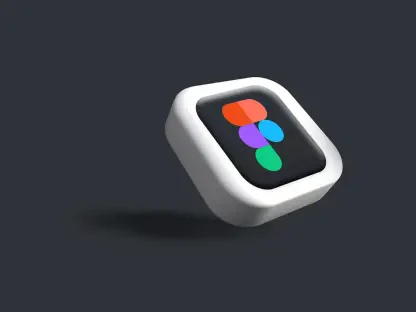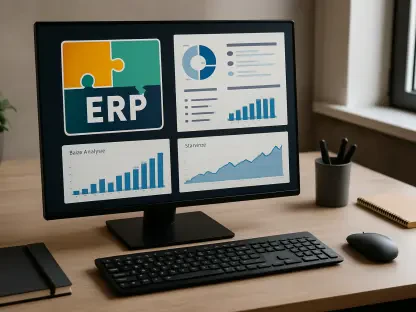The need for high availability in database systems is crucial for organizations that rely heavily on data-driven operations. Microsoft Azure provides a platform that allows organizations to build resilient SQL Server Failover Cluster Instances (FCI) across multiple availability zones and regions. Such configurations ensure not only high availability but also disaster recovery, offering businesses a robust solution without incurring the higher costs associated with Enterprise Edition licenses. The process involves a deep understanding of Azure’s infrastructure and SQL Server capabilities. This article delves into the intricacies of deploying, configuring, and maintaining a multi-zone SQL Server FCI in Azure, employing various technologies and tools like PowerShell for automated networking setup.
Establishing the Network Foundation
A crucial step in building a multi-zone SQL Server Cluster in Azure is establishing a reliable network foundation. To span multiple availability zones and regions, the network must support secure, seamless communication between virtual networks (vNets). The process begins with creating two distinct vNets in separate Azure paired regions, which facilitates redundancy and disaster recovery by hosting elements of the cluster in diverse geographic locations. Peering these networks secures full connectivity, essential for the SQL Server FCI and Windows Server Failover Clustering (WSFC) to communicate across regions without latency or data transfer issues.
The configuration is automated through a comprehensive PowerShell script, which handles intricate tasks like NSG setup and subnet association. This script ensures the network is optimized for high availability, managing traffic effectively via security groups. By automating these foundational steps, it alleviates manual configuration errors, offering a streamlined path to a resilient network structure. Moreover, this automation framework is adaptable for scaling, permitting additional nodes or services to be integrated into the SQL Server FCI infrastructure as organizational needs grow.
Deployment of SQL Server Virtual Machines
Deploying SQL Server virtual machines in the cloud involves meticulous planning and execution to achieve high availability and disaster recovery capabilities. In Azure’s architecture, SQL Server VMs are distributed across different Availability Zones (AZs) to capitalize on Azure’s 99.99% uptime SLA. Such a setup ensures resilience against zone-level failures, providing business continuity even amidst infrastructure challenges.
Each SQL Server VM is assigned both a static private and public IP, which ensures stable connections for cluster communication and remote administration. Additionally, VMs come equipped with an extra 20GB Premium SSD for storage, utilized by SIOS DataKeeper Cluster Edition for replicating data across nodes. This approach compensates for Azure’s limitation of not offering native shared storage across AZs. By replicating block-level storage, SIOS DataKeeper ensures all SQL Server nodes possess identical data copies, paving the way for seamless failovers without risking data loss.
To complete this robust deployment, domain controllers are typically spread across AZs and regions, ensuring directory service redundancy and authentication peace of mind. For simplicity in demonstration, the example focuses on deploying a singular domain controller in one AZ, which still supports the cluster’s foundational needs. This deployment balances simplicity with the need to validate an extensive data replication structure, ensuring Active Directory-based authentication is dependable and cluster quorum is secured.
Configuring Clustering and Active Directory
Once SQL Server VMs are deployed, the next crucial steps include setting up Active Directory and enabling clustering. Starting with the configuration of a domain on a designated domain controller, this will facilitate authentication services and Active Directory operations critical for SQL Server FCIs. The domain setup involves installing the Active Directory Domain Services role, followed by promoting the domain controller to host the new domain. DNS settings must also be meticulously configured to ensure precise domain resolution, forming a backbone for networking operations between SQL nodes.
Following domain establishment, SQL nodes are joined to the domain, allowing them to be part of Windows Server Failover Clustering (WSFC). With domain membership secured, it’s essential to install and enable the WSFC feature across all SQL Server nodes, which serves as a framework for SQL Server failover cluster functionalities. WSFC automates failover processes, ensuring that in the event one node becomes unavailable, another node within the cluster takes over, guaranteeing continuous availability of services.
To underpin the cloud-based cluster’s resiliency, a storage account is created for Cloud Witness. This setup involves creating an Azure storage account in a third independent region, securing the cluster quorum against potential AZ or regional failures. Through PowerShell commands, critical parameters are set to utilize Cloud Witness as the cluster’s quorum mechanism, ensuring reliable quorum resiliency. This configuration is crucial for maintaining proper cluster operations across geographically dispersed nodes.
Implementing Storage Replication and SQL Server Installation
With the clustering and domain configuration in place, attention shifts to storage replication and installing SQL Server. Given Azure’s constraints on shared storage across regions, SIOS DataKeeper Cluster Edition is employed to replicate storage at a block level, simulating a shared disk experience essential for SQL Server. This solution involves installing SIOS DataKeeper on each SQL Server node, configuring them to replicate data across zones, and enabling a stretch cluster that ensures data is consistently synchronized between all involved nodes.
Further, an extra 20GB disk, formatted as the F: drive, is employed for SQL Server data storage. This F: drive is then prepared across all nodes using DataKeeper to facilitate block-level storage replication. Synchronous replication is set between nodes within the primary region, while the cross-region setup relies on asynchronous replication for disaster recovery. This configuration supports seamless failover and ensures consistent data availability.
With storage replication active, SQL Server is installed as a new clustered instance, anchoring the high-availability framework. The installation procedure involves appropriate SQL Server setup on each node, transitioning them into the cluster configuration. SQL Server Management Studio (SSMS) is then deployed across nodes for streamlined management of the SQL Server environment. Finally, the setup is capped off with validation tests that simulate failover scenarios, confirming the SQL Server FCI is operational and meeting uptime expectations.
Ensuring Operational Efficiency and Testing Failover
Achieving a functional multi-zone SQL Server FCI involves not only deployment but also ensuring its operational efficiency. After the initial deployment, it’s essential to update SQL Server configurations to utilize distributed network names (DNN), streamlining client connectivity without the prerequisite of an Azure Load Balancer. Implementing DNN simplifies server access across regions, supporting seamless application integration and data management.
Apart from the infrastructure and SQL configurations, regular testing of failover scenarios is pivotal in affirming the system’s reliability. Conducting planned failovers and simulating zone outages provides insights into the system’s response capabilities, ensuring operational procedures are in place for quick restoration in real-world scenarios. Properly tested failover systems reduce the potential downtime impacting business operations, reinforcing the system’s robustness and resilience.
These testing phases contribute insights into refinements needed to ensure continuous, seamless operations, preparing the system for real-life challenges. Proactively engaging in such evaluations guarantees that the SQL Server FCI not only meets but exceeds expectations in terms of availability and performance. Continuous monitoring and updates reflect best practices, aligning with stringent business requirements for data handling and high availability.
Realizing Maximum Uptime and Business Continuity
Deploying SQL Server virtual machines (VMs) in the cloud requires careful planning to achieve high availability and disaster recovery. Within Azure’s infrastructure, SQL Server VMs are strategically placed across different Availability Zones (AZs) to leverage Azure’s 99.99% uptime service level agreement (SLA). This configuration ensures robust resilience against zone-level disruptions, thereby maintaining business continuity despite infrastructure challenges.
Each SQL Server VM is allocated both a static private and a public IP address, facilitating stable connections for cluster communication and remote management. These VMs are also equipped with an additional 20GB Premium SSD, which is utilized by the SIOS DataKeeper Cluster Edition to replicate data across nodes. This strategy addresses Azure’s restriction of not offering native shared storage across AZs, ensuring equivalent data copies on all SQL Server nodes and allowing for smooth failovers without the risk of data loss.
To complete this strong deployment, domain controllers are typically distributed across AZs and regions, which ensures redundancy of directory services and reliable authentication. In this example, simplicity is prioritized by deploying a single domain controller in one AZ. This still meets the cluster’s basic requirements, providing a balanced approach to confirm an effective data replication setup. This ensures Active Directory-based authentication remains reliable and the cluster quorum is secure.