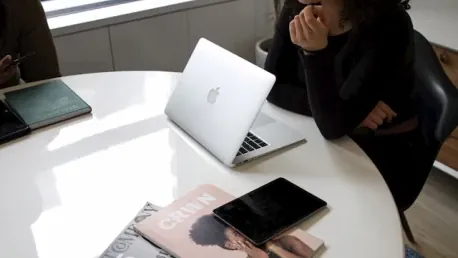macOS is known for its robust security features that help protect your computer against malware and unauthorized software. However, no system is completely immune, and it’s important to ensure your Mac remains secure. Apple has implemented several built-in security mechanisms to safeguard users. For instance, Gatekeeper ensures that only trusted software runs on your Mac by verifying downloaded applications and checking for notarization by Apple. This process helps prevent the execution of malicious software and adds an extra layer of security. Additionally, XProtect is Apple’s built-in antivirus technology that scans for known malware signatures, operating invisibly in the background. It requires no user configuration and is regularly updated to detect new threats. Moreover, with the introduction of macOS Ventura, App Management prevents unauthorized apps from making modifications to other applications by monitoring and blocking suspicious activities.
Signs Your Mac May Be Infected
Although macOS security features are robust, knowing the signs of potential infection is critical. Be wary of unexpected pop-ups, as frequent and intrusive ones can indicate the presence of adware. A noticeable decline in system speed may suggest malware activity consuming resources, leading to sluggish performance. The appearance of unfamiliar applications that you didn’t install is another red flag, as these could be malicious software. Additionally, browser redirections to unfamiliar websites or changes in your default search engine may indicate malware.
Regular scans can help detect and remove malware, ensuring your Mac remains secure. While XProtect works automatically, users can use the Activity Monitor to identify suspicious processes. To do this, navigate to Applications > Utilities > Activity Monitor, review the processes, and look for anything unfamiliar or resource-intensive. If you find any suspicious activity, select the process and click the ‘X’ to quit it. For comprehensive scanning, consider reputable antivirus solutions such as Intego Mac Internet Security X9, which offers real-time protection and thorough scanning capabilities. Bitdefender Virus Scanner for Mac is a free tool that effectively detects and removes malware. Avira Free Security for Mac also provides robust antivirus protection with added privacy tools.
Steps to Remove Malware from Your Mac
If a scan detects malware, follow these steps to ensure your Mac is clean. First, isolate the infected device by disconnecting from the internet to prevent further data transmission. Next, delete malicious applications by moving identified malware to Trash and emptying it. Remove suspicious login items by going to System Preferences > Users & Groups > Login Items and identifying and removing unfamiliar items.
Additionally, clear your browser settings by resetting them to default and removing unwanted extensions or plugins. Ensure that your macOS is up-to-date to benefit from the latest security patches. Regular updates are crucial as they patch vulnerabilities that could be exploited by malware.
Preventative Measures to Keep Your Mac Secure
Furthermore, consider running a reputable antivirus program to perform a deep scan and ensure no remaining threats. It’s also wise to back up your important data regularly to an external drive or cloud service. This way, you can restore your system to a clean state if needed. Taking these precautions helps keep your Mac safe and secure from future malware threats.