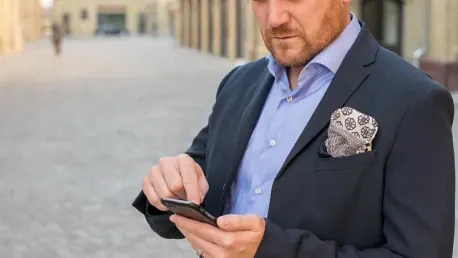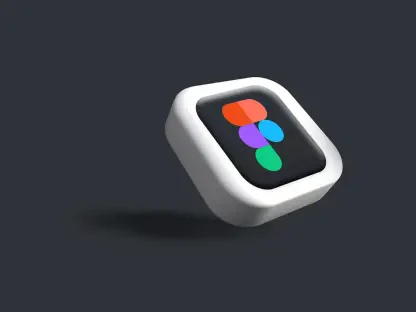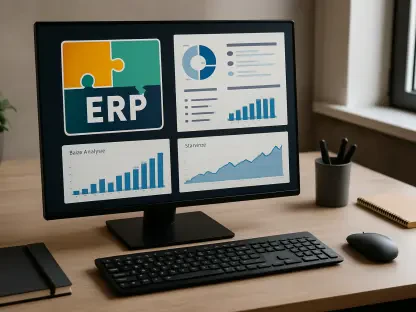Mastering mobile app testing requires a comprehensive understanding of advanced techniques and tools, among which Appium stands out as a popular solution for automating mobile web applications, native apps, and hybrid apps across both iOS and Android. Delving into Appium’s extensive capabilities allows testers to ensure robust app performance, irrespective of the platform. This guide outlines essential steps, tips, and detailed instructions to help you navigate the complexities of automating mobile app testing and interactions using Appium. By following this roadmap, you will be equipped with the knowledge to configure, operate, and utilize Appium to its full potential.
1. Configure Necessary Capabilities
Setting up Appium for mobile testing begins with defining the required capabilities that dictate the framework’s behavior during test execution. These ‘desired capabilities’ are instrumental in guiding the Appium server on how to interact with your application. They include specifications regarding browser sessions, device names, platform versions, and app package names. Within Appium, these capabilities can be defined in an appium.txt file or embedded directly within the test code as key-value pairs in a JSON object. Proper configuration of these settings is fundamental to controlling various elements during automated testing, thereby allowing precise handling of different test scenarios.
By meticulously organizing desired capabilities, testers can streamline browser sessions and customize settings. This setting provides a solid foundation for the subsequent steps, ensuring that the Appium instance is aptly configured to deliver reliable test results. Overlooking these configurations may lead to discrepancies and inefficient test executions. Hence, spending adequate time on this initial setup is crucial for the success of comprehensive mobile app testing. The effort invested in accurately defining desired capabilities yields seamless integration of Appium functionalities and paves the way for enhanced testing performance.
2. Acquire Mobile Device Information
Connect the Device
To initiate the testing process, it’s essential to connect your mobile device, either real or virtual, to your system through a USB connection or set up a virtual machine. Utilizing tools like the AVD Manager from the Android SDK or third-party solutions such as GenyMotion can help create and manage emulators effectively. This step ensures that your device interfaces correctly with the Appium server, forming the basis for accurate and real-time app testing.
Verify Device Connection
Once the connection is established, the next logical step involves verifying the device connection to ensure it is recognizable by the system. This can be achieved by opening the command prompt and executing specific commands to display the connected device’s name and details. Confirming this link is pivotal as it demonstrates that the device is now ready to support the impending automated tests. Failing to verify this connection might result in undetected devices, leading to potential interruptions during test executions and inaccurate test outcomes.
3. Collect App Information
Appium requires detailed app information to interact with and test your mobile application effectively. By navigating to your device’s settings and identifying the app-related data, testers can collect essential information including the package name and the activity name. This critical information plays a fundamental role in enabling Appium to locate, launch, and interact with the intended app during the testing phase. Without these details, automating tests becomes significantly more complex and cumbersome.
Collecting app information is a step that demands precision and accuracy. Misidentifying or omitting necessary details can lead to failures in launching the app or executing specific test scripts. Ensuring this information is comprehensively gathered and verified will aid in seamless session setup and reliable test runs. This meticulous approach to collecting app details underlines the importance of thorough preparatory work in attaining effective automation using Appium.
4. Install and Open the App
Install the App
Installing the app on your test device is a straightforward but crucial step in preparing for automated testing with Appium. There are typically two methods to achieve this: either by downloading and installing the application directly from the Play Store or by using the APK file. Regardless of the chosen method, ensuring that the app is properly installed on the device is mandatory for further testing activities. This step guarantees that the app being tested is identical to the final product that users will interact with.
Confirm Package and Activity Names
After installing the app, it is vital to confirm the package and activity names. These identifiers are crucial because Appium uses them to locate and launch the app on the device during testing sessions. Confirming these names ensures that Appium can accurately target the app, facilitating effective interaction and testing. Neglecting to verify these details could result in test failures or the execution of tests on unintended applications, leading to unreliable or skewed test results.
5. Launch the Appium Server
Launching the Appium server is the next step, which involves utilizing the Appium Desktop application. Start by navigating to the Settings tab to configure the server, noting essential details such as IP address and port. Clicking the play button activates the server, signified by a welcoming message that indicates the server is up and running. This step is critical as it prepares the server to manage incoming test commands and facilitates communication between the Appium Client and the mobile device. Without a properly running server, subsequent test scripts won’t execute as intended.
The Appium server acts as an intermediary that translates commands from the test scripts into actionable interactions on the mobile device. Ensuring the server is correctly configured and active mitigates potential issues that might arise during test execution. This foundation is pivotal in creating a reliable testing environment where automated tests can run smoothly, delivering accurate and insightful results.
6. Utilize UI Automator Viewer to Identify Elements
Using UI Automator Viewer is a valuable step in the process as it allows testers to identify and analyze app elements that will be part of the automation scripts. This tool provides an in-depth view of the app’s user interface, presenting a detailed breakdown of the elements and attributes present. By capturing and examining these UI components, testers can create precise and targeted automated scripts designed to interact with specific parts of the application.
This capability is particularly significant for troubleshooting and refining test scripts. By having an exact visual representation of the UI elements, testers can fine-tune their scripts to ensure they interact with the correct components, enhancing the accuracy and reliability of automated tests. This proactive approach to identifying elements is integral to the development of robust and effective test automation, reducing the likelihood of errors and inefficiencies in the testing process.
7. Develop the Appium Test Script
Developing the actual test script is where the core testing logic is implemented. Testers write these scripts in programming languages such as Java, using frameworks like TestNG to facilitate execution. The scripts are configured to interact with identified elements based on their attributes, executing specific actions and verifying outcomes. These scripts form the crux of the automated testing process, driving interactions and assessments by simulating user actions on the app.
Creating effective test scripts requires a deep understanding of the application’s functionality and the technical expertise to translate requirements into executable code. The goal is to replicate real-world usage scenarios comprehensively, ensuring that the app maintains its performance and reliability across various use cases. As such, developing these scripts involves a meticulous balance of precision coding and strategic design, aimed at covering all noteworthy aspects of the app’s functionality.
8. Execute the Script
Mastering mobile app testing involves gaining an in-depth understanding of advanced techniques and tools, with Appium standing out as a key solution for automating mobile web applications, native apps, and hybrid apps on both iOS and Android platforms. By exploring Appium’s extensive capabilities, testers can ensure robust app performance, regardless of the operating system or device. This guide provides essential steps, tips, and thorough instructions to help you navigate the complexities of automating mobile app testing and interactions using Appium. Through this detailed roadmap, you will acquire the expertise to configure, operate, and leverage Appium to its fullest potential. Learning Appium’s ins and outs is crucial for efficiently automating tests, cutting down testing time, and enhancing app reliability. Whether you are testing user interfaces or backend functionalities, mastering Appium equips you with the ability to handle a wide range of testing scenarios and challenges, ensuring your apps are of the highest quality.