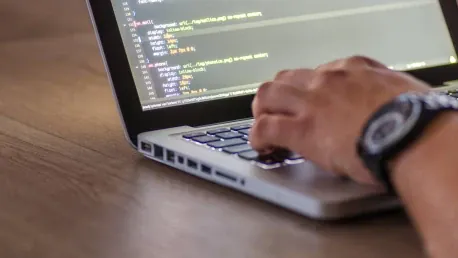When it comes to deploying and managing your web projects, choosing the right hosting solution is paramount. Vercel has emerged as a popular choice for frontend hosting, offering a seamless and efficient workflow that is particularly appealing to developers looking to streamline their deployment processes. In this article, we will take a step-by-step look at setting up and deploying a project with Vercel, examining its various features and capabilities along the way.
1. Connect to Your GitHub Account
The first step in leveraging Vercel as your frontend hosting solution is to connect your GitHub account. This integration allows Vercel to monitor your repositories for changes and automatically deploy updates as soon as they are pushed. To do this, you simply need to authorize Vercel to access your GitHub profile. Once connected, Vercel can pull in your project repositories and set up automated deployment pipelines with ease. This connection ensures that your deployment process is not only streamlined but also reduces the time typically spent on manual deployment efforts.
Vercel’s integration with GitHub goes beyond simple repository access. It enables continuous deployment by automatically creating preview URLs for each pull request. This feature is especially useful for collaborative projects, as it allows team members to easily review and test changes before they are merged into the main branch. By providing these on-the-fly deployments, Vercel enhances the development workflow, making it more efficient and less error-prone. Setting up this connection is straightforward, and once completed, you can begin the process of choosing a template project to deploy.
2. Choose a Template Project to Begin
Selecting a template project is the next logical step in the process of deploying your frontend application using Vercel. Vercel offers a variety of starter templates to help you get up and running quickly. These templates cover a range of frontend frameworks, including popular options such as Next.js, React, and Vue.js. For this guide, we will use a Vite + Vue.js template, which is known for its lightweight and performance-optimized configuration.
Once you have selected your desired template, Vercel will guide you through the process of connecting it to your GitHub repository. This involves forking the template into your GitHub account, which allows you to modify and extend the project to suit your needs. The template acts as a boilerplate, providing a solid foundation upon which you can build and deploy your application. By choosing a pre-configured template, you can save valuable time on setup and configuration, allowing you to focus more on development.
3. Install the Vite + Vue.js Project Template
Installing the Vite + Vue.js project template is a hassle-free experience thanks to Vercel’s intuitive interface and seamless integration with GitHub. After selecting the template, you will be prompted to clone the repository to your local development environment. This step involves using Git to pull the template code from the GitHub repository and set it up on your machine. Vercel’s documentation provides clear and concise instructions to ensure that this process is as smooth as possible.
The benefits of using the Vite + Vue.js template are manifold. Vite is known for its fast build times and efficient bundling, while Vue.js offers a flexible and approachable framework for building modern web applications. Together, they form a powerful combination that can significantly enhance your development workflow. Once the project template is installed locally, you can begin making modifications and customizations to tailor the application to your specific requirements. This initial setup lays the groundwork for a streamlined and efficient development process.
4. Verify Your Project’s Initial Deployment
With the Vite + Vue.js template installed and customized to your liking, the next step is to verify the initial deployment of your project. This involves deploying the application to Vercel’s hosting platform and ensuring that it runs smoothly. Vercel provides a user-friendly dashboard that makes it easy to manage and monitor your deployments. By navigating to the dashboard, you can quickly verify that your project has been successfully deployed and is accessible via a unique URL.
The initial deployment serves as a baseline for subsequent updates and modifications. It allows you to confirm that the basic setup is working as expected and provides a foundation upon which you can build and iterate. Vercel’s deployment process is designed to be fast and efficient, minimizing the time it takes to get your application live. This rapid feedback loop is crucial for agile development, enabling you to quickly identify and address any issues that may arise during the deployment process.
5. Make Local Changes to the Project
Once your initial deployment is live and verified, it’s time to start making local changes to the project. Working in your local development environment allows you to develop and test new features without affecting the live site. Vercel supports a wide range of development workflows, making it easy to integrate with your preferred tools and frameworks. By leveraging Vercel’s features, you can efficiently manage your development process and ensure that updates are thoroughly tested before deployment.
One key advantage of using Vercel is its support for Hot Module Replacement (HMR), which allows you to see changes in real-time without needing to refresh the browser. This feature significantly speeds up the development process by providing immediate feedback on code changes. Additionally, Vercel’s integration with popular development environments like Visual Studio Code ensures a seamless and efficient workflow. Making local changes and seeing them reflected instantly enhances productivity and reduces the time spent on repetitive tasks.
6. Save and Replace Images in the Public Folder
As you continue to develop your project, you may need to update various assets, such as images and other media files. Vercel makes it easy to manage these assets by allowing you to save and replace images in the public folder. This approach ensures that all references to these assets remain consistent throughout your application, simplifying the process of managing and updating media files.
Updating images in the public folder is a straightforward process. Simply replace the existing files with the new ones, ensuring that the filenames and paths remain the same. Vercel’s automated deployment process will detect these changes and update the deployed application accordingly. This seamless integration between your local development environment and the live site ensures that updates are quickly and accurately reflected in the deployed application. By managing your assets in this way, you can maintain a consistent user experience and streamline the update process.
7. Update the App.vue File with New Code
Modifying the App.vue file is a crucial step in customizing and enhancing your Vite + Vue.js project. This file serves as the entry point for your application, and updating it allows you to implement new features and make significant changes to the user interface. Vercel’s support for modern JavaScript frameworks like Vue.js ensures that you have the flexibility and tools needed to efficiently manage and update your codebase.
When making modifications to the App.vue file, it’s important to follow best practices and ensure that your changes are well-documented and tested. Vercel’s support for continuous integration (CI) and continuous deployment (CD) allows you to implement automated testing and code review processes, ensuring that your updates are thoroughly vetted before going live. By leveraging these features, you can maintain a high standard of code quality and minimize the risk of introducing bugs or other issues into your application.
8. Modify the HelloWorld.vue Component
The HelloWorld.vue component is often used as a simple example to demonstrate the basic capabilities of a Vue.js application. However, it can also serve as a starting point for more complex modifications and customizations. Updating this component allows you to experiment with new features and functionality, providing a sandbox for development and testing purposes. Vercel’s robust deployment platform ensures that these changes are quickly and easily reflected in the live application.
When modifying the HelloWorld.vue component, consider implementing new features or improving existing ones to enhance the user experience. Vercel’s support for real-time updates and Hot Module Replacement (HMR) allows you to see the impact of your changes immediately, providing valuable feedback and insights into the development process. By iterating on this component and making incremental improvements, you can gradually build out and refine your application, ensuring that it meets the needs and expectations of your users.
9. Push Your Changes to GitHub
After making and testing your local changes, the next step is to push them to GitHub. This step is crucial as it triggers Vercel’s automated deployment pipeline, ensuring that your changes are quickly and efficiently deployed to the live site. Pushing changes to GitHub is a straightforward process, involving the use of Git commands to commit your changes and push them to the remote repository. Vercel’s integration with GitHub ensures that this process is seamless and efficient, minimizing the time and effort required to deploy updates.
By leveraging Vercel’s automated deployment pipeline, you can streamline your development workflow and ensure that updates are quickly reflected in the live application. This continuous deployment approach helps to minimize downtime and ensures that your users always have access to the latest features and improvements. Additionally, Vercel’s support for rollbacks and versioning allows you to easily revert to previous versions if issues arise, providing a safety net for your deployment process.
10. Confirm Deployment on Vercel’s Dashboard
Choosing the right hosting solution is critical for deploying and managing web projects. Among the many options available, Vercel stands out as a top choice for frontend hosting. This platform has gained popularity thanks to its seamless workflows and efficient deployment processes, making it highly attractive to developers who wish to streamline their work.
In this guide, we will thoroughly explore the steps needed to set up and deploy a project using Vercel. We’ll take an in-depth look at its features and capabilities, showing why it has become an essential tool for developers. From its user-friendly interface to its powerful integration options, Vercel offers a comprehensive hosting solution tailored to the specific needs of frontend projects.
We’ll begin by discussing the setup process, offering insights into how Vercel simplifies initial configurations and connects to your version control system. Next, we’ll delve into the deployment phase, showcasing how Vercel automates much of the work, allowing developers to focus on coding rather than managing servers.
Furthermore, we’ll assess some of Vercel’s standout features, such as its real-time collaboration tools, which enable teams to work together more efficiently. We’ll also cover its robust analytics, helping you monitor the performance of your project and make data-driven decisions.
By the end of this guide, you’ll have a comprehensive understanding of how to leverage Vercel for your frontend hosting needs, appreciating why it’s become a go-to choice for many in the developer community.