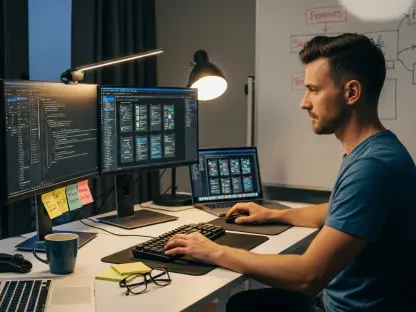Unexpected data loss can occur due to various reasons such as accidental deletion, hardware malfunctions, or viruses. Fortunately, modern data recovery software offers hope by potentially restoring seemingly lost files. The tech market is flooded with robust tools that can salvage your data.One impressive option is Stellar Data Recovery, known for its user-friendly interface and powerful scanning engine capable of retrieving a wide range of file types. Another noteworthy solution is EaseUS Data Recovery Wizard, praised for its ability to recover data from challenging scenarios like partition losses.Then there’s Wondershare Recoverit, a tool favored for its high recovery rates and support for over 1000 file types. Meanwhile, Disk Drill stands out with its additional tools for disk health and real-time data protection, enhancing its value beyond recovery.Lastly, Ontrack EasyRecovery rounds out our top contenders. It’s a professional-grade tool that has been helping users recover their data with an array of sophisticated features, suitable for both novices and tech experts. Each of these solutions has its own set of strengths, ensuring a variety of options tailored to different recovery needs.In summary, these top 5 data recovery software options provide powerful ways to reclaim files from the digital void. Regardless of how you lose your data, these tools offer a beacon of hope for restoration.
Begin by Securing the Software and Executing the Installation
When you recognize that precious files have vanished into the digital void, recovering them swiftly and effectively becomes a top priority. Recuva emerges as a beacon of hope for those who have experienced data loss. The installation process of Recuva is streamlined and user-friendly, taking only a few moments to complete. The wizard-driven interface simplifies the data retrieval process, catering to users of all skill levels and restoring access to lost files in no time.
Let the Configuration Guide Assist You Through the File Recovery Procedure
Recuva’s setup assistant makes data recovery straightforward and efficient right from the onset. After installation, a single click on the “Next” button presents you with a clear choice: what type of files are you looking to resurrect? The software provides options to refine your search to specific file types – be it images, music, documents, videos, or emails. However, if the precise nature of your lost files is unclear or you’re aiming to cast a wider net, opting for the “All Files” category is ideal.This all-encompassing selection is designed for those who want to ensure that the search encompasses every conceivable file type that may have been lost or deleted. Recuva will rigorously scan your storage media to unearth any recoverable files. Whether these files were accidentally deleted or lost due to a system crash or virus, the “All Files” choice is a catch-all solution that maximizes the chances of recovery.It’s worth noting that while this method is thorough, it may take more time than targeted searches for specific file types. Therefore, patience is key, as a detailed scan can be the difference between successful recovery and permanent loss. When using Recuva or any similar recovery tool, remember that the sooner the recovery process starts after data loss, the higher the chances are of successful file restoration, as ongoing use of the storage device can overwrite lost files, making them unrecoverable.
Specify the Search Location for Missing Files
Identifying the potential location of the lost files is crucial for a successful retrieval operation. With Recuva, you have the flexibility to narrow down the search to a specific folder or device if you’re certain of where to look. If you’re at a loss, however, the “I’m not sure” option gives you the advantage of a system-wide search, maximizing the chances of finding the lost files by exploring every corner of your computer’s storage.
Initiate the Search and Consider a Deep Scan if Necessary
Getting started with your data recovery quest is a streamlined process; a simple click is all it takes to launch your scan after defining your search criteria. For those instances where the initial scan doesn’t quite cut it, the powerful “Deep Scan” option is on standby, ready to delve into the nether regions of your file system to retrieve files that are otherwise out of reach.The allure of the “Deep Scan” lies in its meticulous approach. It transcends beyond the usual recovery methods, conducting an intensive and detailed search that looks into every nook and cranny of your digital storage. Be warned, though—this is not a swift endeavor. The “Deep Scan” takes its time, combing through each bit and byte methodically to ensure that even the sneakiest of files, possibly overlooked by less thorough scans, are found and restored.The extensive nature of this recovery process is due to how it operates. Unlike a standard scan that may skim the surface, “Deep Scan” goes on to analyze the disk at a sector level. By doing so, it can reconstruct files from mere fragments left behind. This is particularly useful in scenarios where the file system has been damaged or formatted, and the traditional reference points for file locations are missing.Recovery is more than just running a program; it’s about giving your digital history a second chance. Whether you’ve lost cherished photographs, essential documents, or any other type of data, “Deep Scan” provides the most comprehensive investigation to bring back what was once thought permanently lost.It’s a testament to how far data recovery technology has come, offering a beacon of hope in the digital age where our lives are increasingly intertwined with the data we create and store. While patience is certainly required, the possibility of reuniting with your lost digital past might just be worth the wait.
Review and Select Files for Recovery
Once the scan or deep scan concludes, Recuva will list the files it has found. Each file is accompanied by an indication of its condition and the likelihood of successful recovery. From this list, you can cherry-pick the files you wish to resurrect. With a simple click of the “Recover” button, you signal Recuva to begin the restoration of your selected data.
Save the Restored Data to an Alternate Drive
The final stretch of the recovery process involves choosing an appropriate location to save the recovered files. To avoid potentially overwriting data, it is advisable to select a storage medium different from the source. Setting this destination ensures that the recovery process doesn’t interfere with the integrity of the remaining data on the source drive.The restoration of files thought to be lost is an act of digital resuscitation, breathing life back into data that form the fabric of our digital existence. Recuva stands out in the vast array of data recovery solutions not just for its comprehensive utility and intuitive design but also for its generosity in offering a fully functioning free version. The accessibility and user-friendliness of its interface ensure that even the least tech-savvy individuals can navigate the murky waters of data loss with confidence.